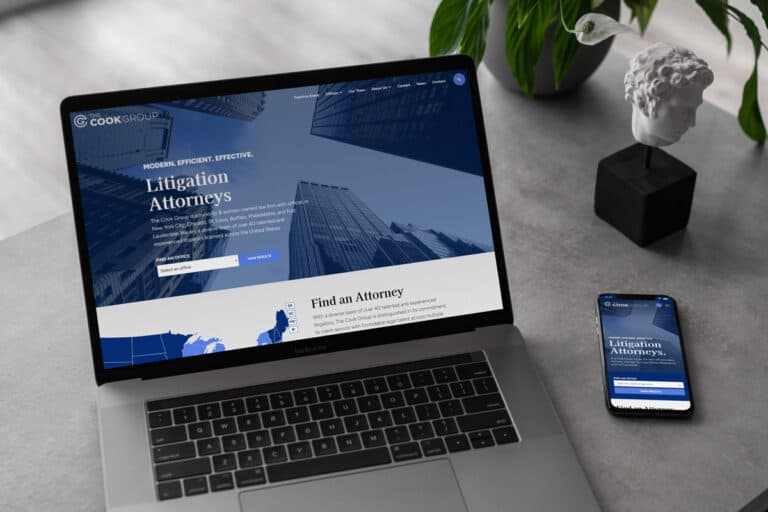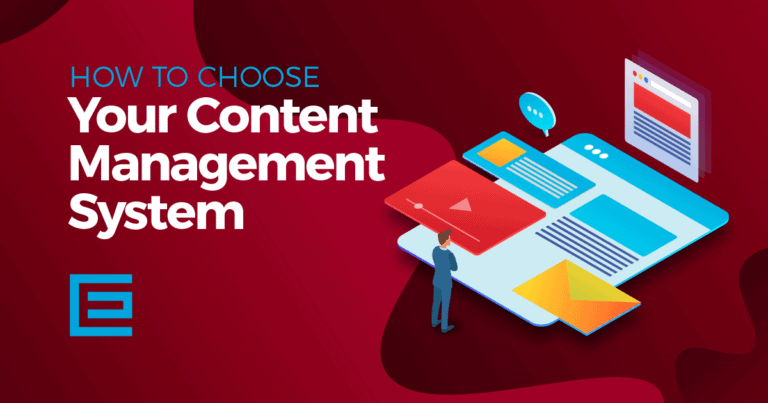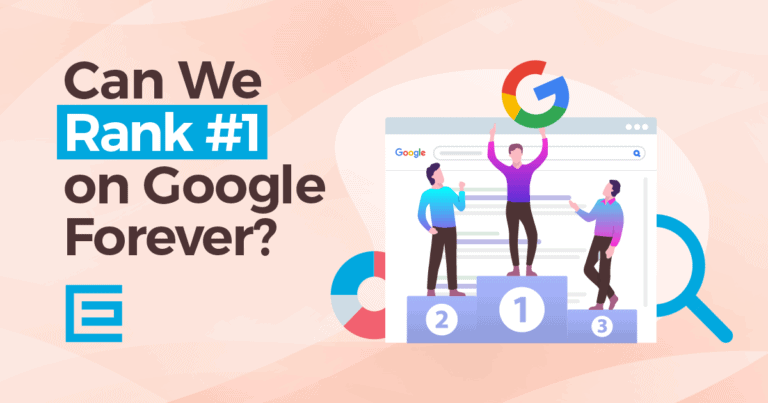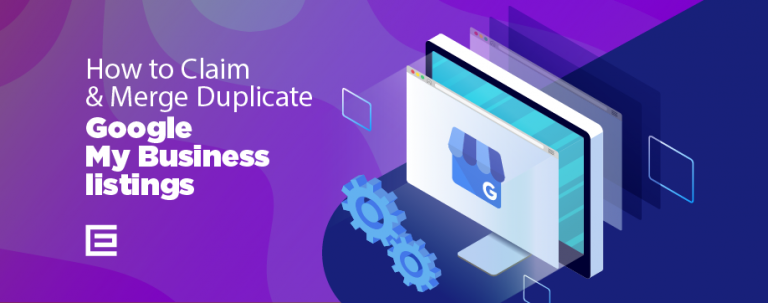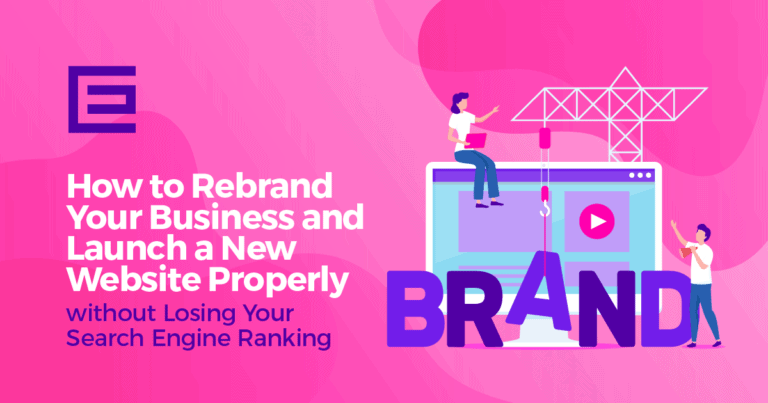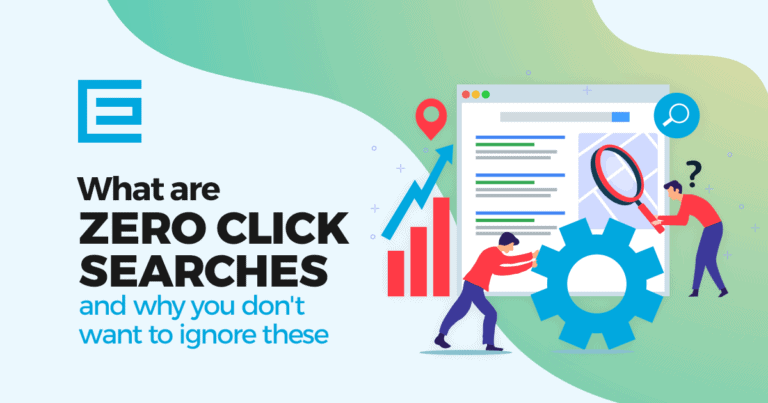Updating your website to a new domain name is nothing to be scared of but should not happen often or haphazardly. Done incorrectly and you can end up losing ranking for keywords important to driving traffic and leads to your website.
So how can you move your website to a new domain without losing your Google Ranking?
Backup Your Website Files and Database
The ability to roll back and restore an update is always valuable. So the first thing you need to do is create a full backup of your files and database.
If you have a WordPress website and on demand backups are not part of your hosting plan. There are several plugins which have backup functionalities. Some handy plugins are Updraftplus, BlogVault, and VaultPress.
Update Your Domain Name
Once you have a backup and you feel confident in your ability to restore it if necessary. It is time to update your domain name. If you have a WordPress website this is done in two places. Please make sure you have FTP access because we will eventually be updating the wp-config. php file to reflect changes.
First update your domain in WordPress from the admin panel. Warning: Once you make this change your site’s backend won’t be accessible until you’ve completed the rest of the steps.
In WordPress navigate to General > Settings. Then update the WordPress Address (URL) and Site Address (URL) fields. Simply type the new address into both of these fields, and click on Save Changes.
Now it’s time to access your site with FTP and look for the .htaccess file. You’ll want to add the following code (In my code the placeholder URL should be changed to reflect your new domain. Don’t leave it at example.COM)
#Options +FollowSymLinks
RewriteEngine on
RewriteRule ^(.*)$ https://www.example.COM/$1 [R=301,L]
Do a Search and Replace in Your Database
You’ll need to update all references of your old domain to your new domain in your WordPress database.
To make this easy you could login to your new domain WordPress Admin Dashboard. You will need to install Search and Replace Plugin. It will help you to search and replace anything you want within your WordPress database. Now, Search and Replace the old domain with the new domain.
Fix Broken Links and Create 301 Redirects
The above rewrite rule will redirect most old urls to the new domain as long as nothing else in the url has changed. Google your old website and click on search results. Are the results properly redirecting to the new domain?
Create 301 redirects for any urls that may have been changed by a website restructure update.
Let Google Know About Your New Domain
The process is straightforward within Google Search Console, and will only take a few minutes.
- You must be a verified owner of both the old and new properties in Search Console. You must use the same Google account to manage both sites.
- The Change of Address tool can be used only on domain-level properties: that is, example.com, m.example.com, or https://example.com. It cannot be used for properties below the domain level, such as https://example.com/petstore/
- The tool does not move any subdomains below the specified domain (including www). So if you specify example.com in the tool, it will not move www.example.com or m.example.com. However, all paths under the domain are affected (example.com/any/path/here).
- The tool moves all protocols of your source property. So if you specify https://example.com, it also moves https://example.com
Wrapping Up Transfering Your Website to a New Domain
Even if you do all the above correctly you may still experience temporary SEO fluctuations as the search engines recrawl and analyze your website. During this time don’t worry too much. While day to day you might see some big swings in keyword ranking. If all was done correctly then things should stabilize quickly and your search engine traffic should return to normal.
Are You Planning to Update Your Domain Name but Afraid to Lose Ranking on Google?
It’s probably one of the most important tasks you want to get right the first time to maintain your website ranking and the volume of your online leads. If you are looking for professional assistance, please call 919-341-8901 or schedule a time to talk with one of our website domain experts today.
Tags: Our Favorites