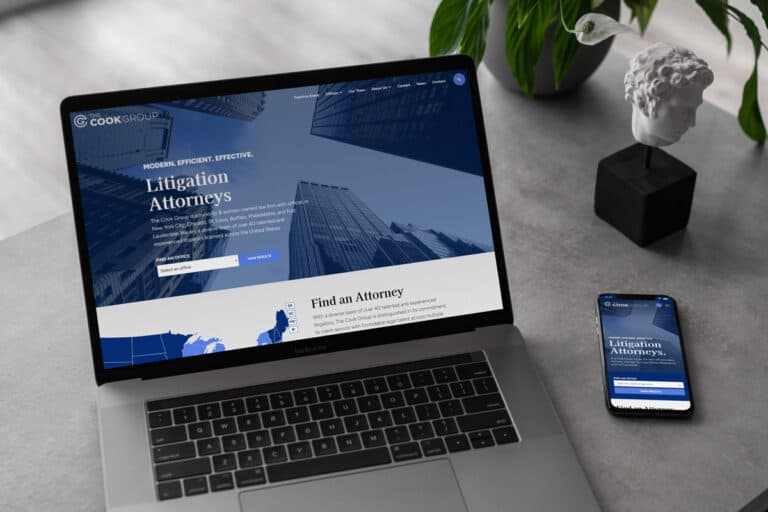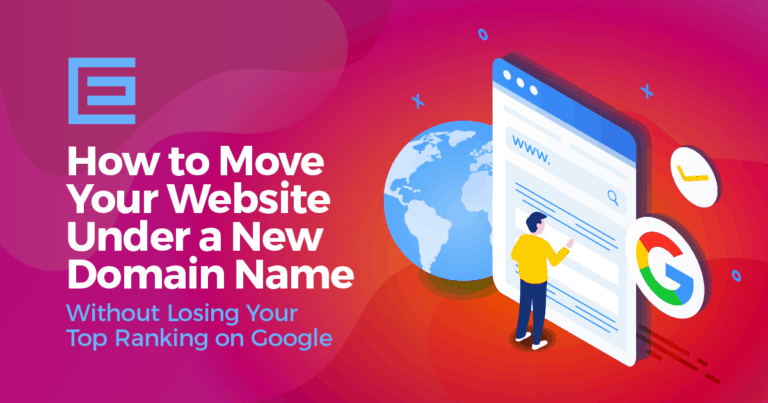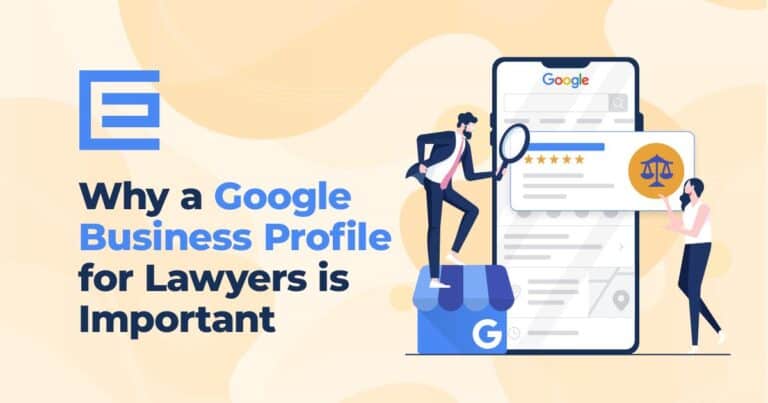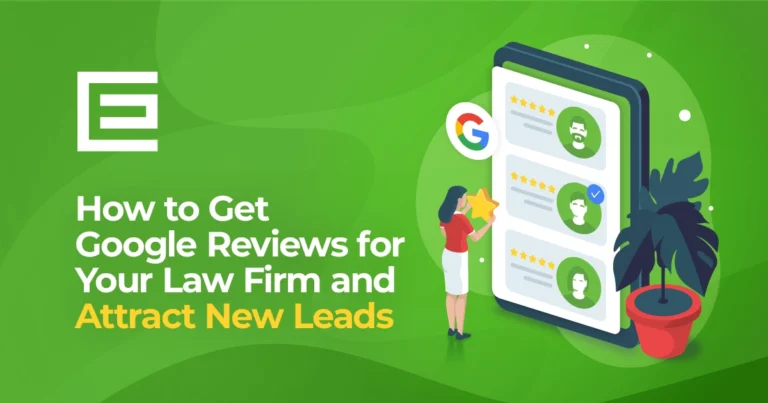Introduction to Google Analytics 4
Google Analytics 4 (GA4) is the latest version of Google’s powerful web analytics tool that helps businesses and website owners better understand their audience, digital marketing efforts, and track user interactions.
What are Conversions?
Conversions are specific actions that users take on your website that are valuable to your business. These actions can include signing up for a newsletter, making a purchase, or completing a contact form.
Why are Conversions Important?
Conversions are essential because they represent the effectiveness of your website and marketing efforts. By tracking conversions, you can identify areas of improvement, optimize your website, and allocate resources to achieve better results.
Setting Up Google Analytics 4
Creating a GA4 Account
To get started with GA4, sign up for a Google Analytics account, if you haven’t already. Once you’ve signed up, create a new GA4 property and follow the setup process.
Connecting GA4 to Your Website
After setting up your GA4 property, you’ll receive a tracking code that you need to add to your website’s header. If you’re using a content management system (CMS) like WordPress, you can use plugins like Site Kit by Google to easily add the code.
Configuring GA4 Events and Conversions
GA4 tracks user interactions through events. To track conversions, you’ll need to configure specific events as conversions. GA4 has predefined events, like “purchase” or “sign_up,” that can be used as conversions. You can also create custom events.
How to Track Conversions in GA4
Standard Conversions
E-commerce Conversions
GA4 tracks e-commerce conversions by default. If you have an e-commerce site, ensure you’ve enabled e-commerce tracking in your GA4 property settings. GA4 will track transactions and other valuable e-commerce events, such as “add_to_cart” and “begin_checkout.”
Goal Conversions
In GA4, goal conversions are predefined events that can be marked as conversions. Examples include “page_view” for tracking page visits or “sign_up” for tracking newsletter sign-ups. To set up a goal conversion, go to your GA4 property settings, navigate to “Conversions,” and mark the relevant events as conversions.
Custom Conversions
Setting up Custom Conversions
If you want to track a specific event that isn’t covered by GA4’s predefined events, you can create a custom conversion. To do this, first, create a custom event using the GA4 event builder or by adding custom event tracking code to your website. Then, navigate to your GA4 property settings, go to “Conversions,” and mark the custom event as a conversion.
Viewing Custom Conversions in GA4
Once you’ve set up custom conversions, you can view them in GA4 by going to the “Engagement” section of your GA4 dashboard and clicking on “Conversions.” Here, you’ll find a list of all conversions, including your custom conversions, along with relevant data like conversion rate and total conversion value.
Analyzing Conversions in GA4
Conversion Reports
GA4 offers a variety of reports to help you analyze your conversions. The “Conversions” report provides an overview of all conversions on your website, while other reports like “E-commerce,” “User Acquisition,” and “Retention” can provide more detailed insights into specific aspects of your website’s performance.
Understanding Conversion Paths
One valuable feature in GA4 is the ability to analyze conversion paths. Conversion paths show the sequence of events and interactions that led to a conversion. To view conversion paths, navigate to the “Engagement” section of your GA4 dashboard and click on “Path Analysis.” This report can help you identify common patterns and optimize your website for better conversion rates.
Conclusion
Tracking conversions with Google Analytics 4 is essential for understanding the effectiveness of your website and marketing efforts. By setting up standard and custom conversions, analyzing conversion data, and understanding conversion paths, you can optimize your website to achieve better results and grow your business. Start tracking conversions today to make data-driven decisions and maximize your website’s potential.
FAQs
- Can I use GA4 alongside Universal Analytics?
Yes, you can use GA4 and Universal Analytics simultaneously. This can be helpful during the transition period while you’re getting used to GA4. - How long does it take for GA4 to start showing conversion data?
GA4 typically starts displaying conversion data within 24 hours of implementing the tracking code and setting up conversions. - Is it possible to import historical conversion data from Universal Analytics to GA4?
Unfortunately, GA4 does not support importing historical conversion data from Universal Analytics. You’ll need to analyze historical data in Universal Analytics and use GA4 for new data moving forward. - How can I improve my conversion rate in GA4?
To improve your conversion rate, analyze your GA4 reports, identify areas for improvement, and make necessary adjustments to your website and marketing strategy. This might include optimizing landing pages, improving website navigation, or refining your targeting methods. - Do I need any coding knowledge to set up custom conversions in GA4?
While you can set up some custom conversions without coding knowledge using GA4’s event builder, more complex custom conversions may require adding custom event tracking code to your website. In this case, having some coding knowledge or working with a developer is helpful.
Tags: Google • Our Favorites • Support