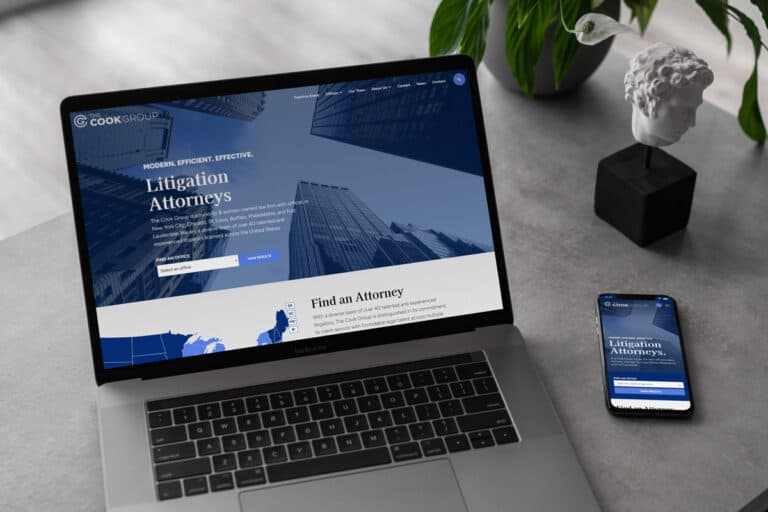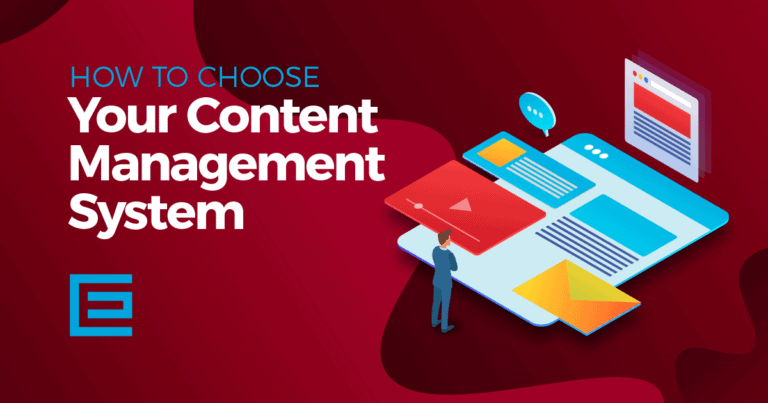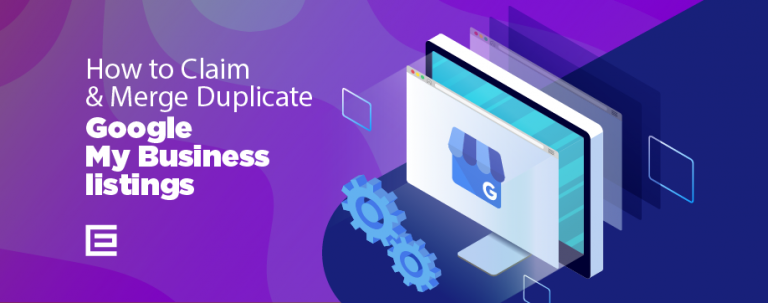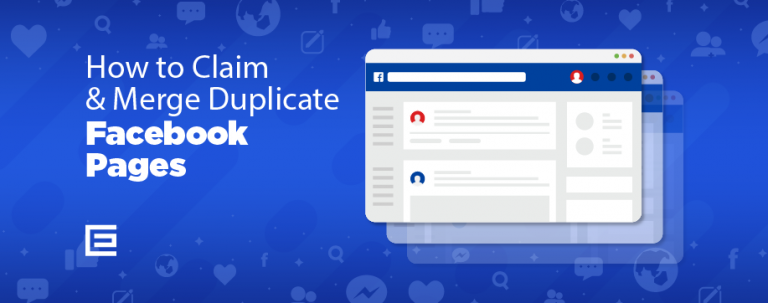Duplicate listings on Yellow Pages can confuse your customers and Google, Bing, and the search engines. This confusion can wreak havoc on your local SEO.
Local SEO is important for getting found by customers in your neighborhood, city, or town. When your NAP (name, address, and phone number) listings aren’t right (or you have duplicates with conflicting information), the search engines are less likely to see you as a trusted resource and not show your business in the search results.
That’s why it’s critical to clean up your duplicate listings, including those on Yellow Pages. Below you’ll learn how to merge your business’ duplicate listings and/or claim your business on Yellow Pages.
How to Merge Duplicate Yellow Pages Listings
Unfortunately, Yellow Pages does not allow you to manually merge duplicate listings. Instead, you have to delete the duplicate listing entirely. To do this, you’ll have to contact Yellow Pages directly. You can either:
1. Call Yellow Pages.
The quickest way is to call 1-800-806-3904 and follow the automated instructions. This will put you in touch with DexYP, the parent company of Yellow Pages.
Once connected to a representative and your identification is verified, they will help you delete the duplicate listing. The entire removal process can take anywhere from an hour to 24 hours.
2. Email Customer Care
You can also email customer.care@yp.com and explain why you want your listing deleted.
How to Claim Your Yellow Pages Listing
For many business owners, discovering that their business is already listed on Yellow Pages can be a surprise. This can occur when a customer, a previous owner, or a third party has added the business to the directory. Claiming an existing listing is crucial for maintaining control over your business’s information and reputation online. Here’s how to go about it:
1. Go to www.YellowPages.com.
Scroll down a wee bit the to “Claim Your Business” section and click “Get Your Free Listing!”
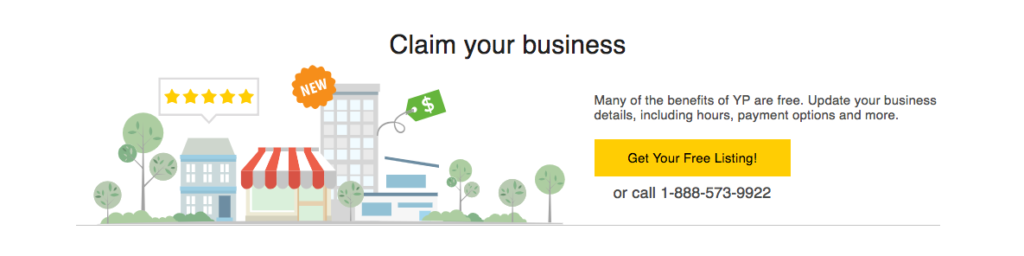
2. Search For Your Business.
Once you click “Get Your Free Listing,” Yellow Pages will ask you to search for your business name and phone number.
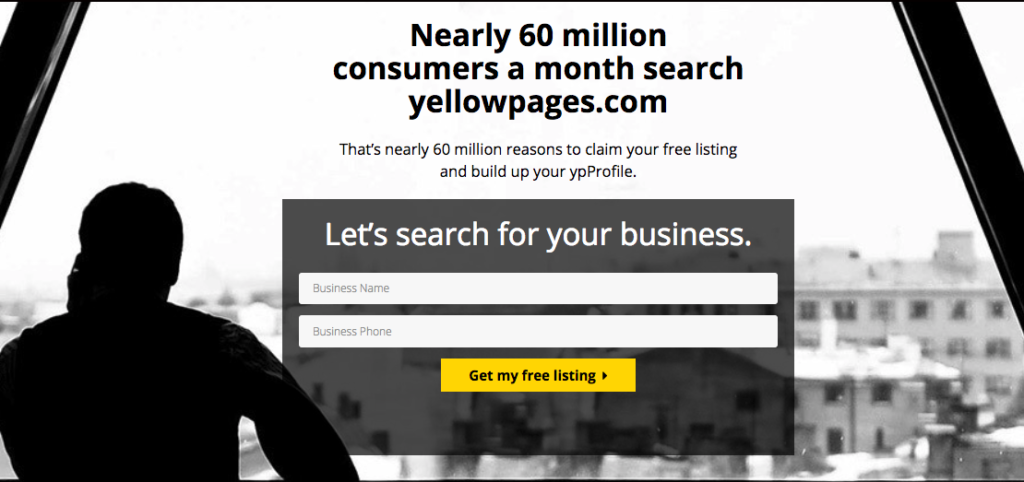
3. Claim Your Business.
Now enter your first name, last name, and business email. Then click “Claim Now.”
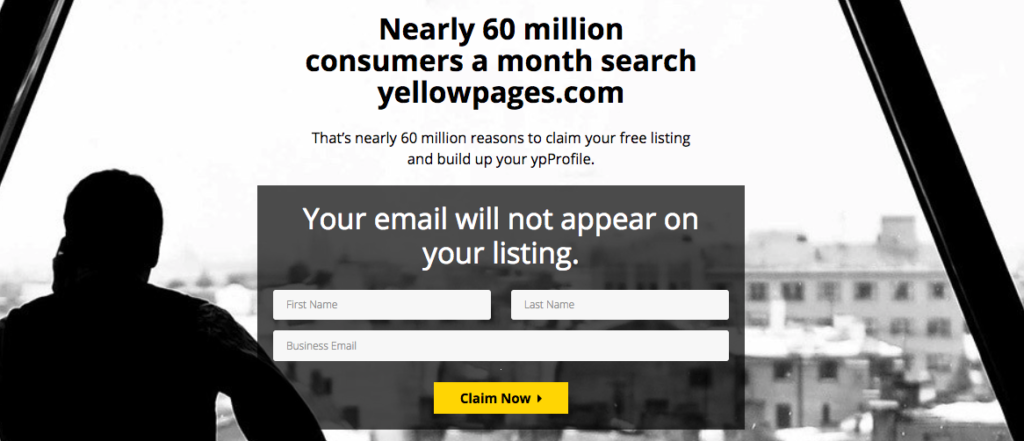
4. Update Your Business Profile.
Now you can update your business profile with the exact information you want to share with your customers. While you can edit your profile at any time, it’s best practice to enter the information accurately the first time.
Incorrect information can affect your local SEO, and can even cause database aggregators to create listings on other directory sites with the wrong information.
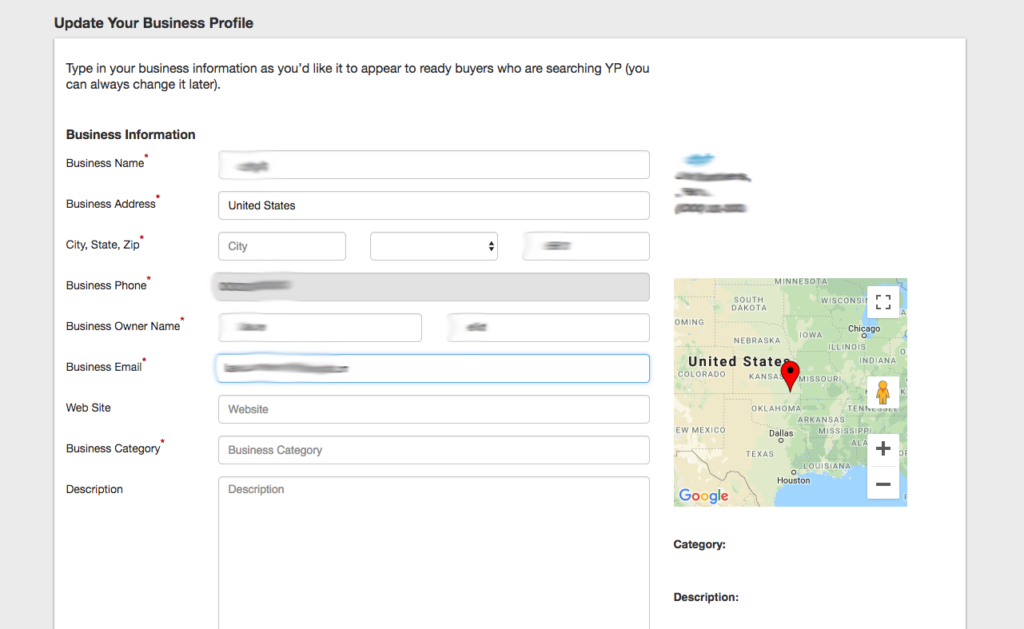
5. Verify Your New Yellow Pages Listing.
Once you update your business profile, you’ll want to verify the listing. This prevents other people (not in your organization) from making changes to your info.
To verify, log in to your Yellow Pages account. You’ll then get a message saying that YP needs to call you to verify.
After you verify by phone, you’ll have successfully created and claimed your business’ Yellow Pages listing.
Step-by-Step Process to Add Your Business
Adding your business to Yellow Pages is a straightforward process that can be broken down into a few simple steps. By following these steps, you can ensure that your business is listed correctly and is positioned to attract local customers effectively.
Step 1: Navigating to the Yellow Pages Listing Page
The first step in adding your business to Yellow Pages is to navigate to the correct listing page on their website. You can do this by visiting the Yellow Pages homepage and looking for a link or button that says “Add a Business” or “Get Your Free Listing.” This link will take you to the page where you can begin the process of creating your new business listing. It’s important to start here to ensure you’re entering your information in the right place and taking advantage of any free listing opportunities that Yellow Pages offers.
Step 2: Entering Your Business Details
Once you’ve reached the listing page, you’ll be prompted to enter your business details. This typically includes your business name, address, phone number, and website—information that is crucial for potential customers to reach you. It’s important to enter this information accurately and consistently with how it appears on your other online listings and your website to maintain consistency across the web, which is beneficial for both SEO and customer recognition.
Step 3: Selecting the Appropriate Categories
Selecting the right categories for your business is vital for ensuring that it shows up in relevant searches. Yellow Pages may offer a list of predefined categories from which you can choose. Select the category that best fits your business’s services or products. You can usually select multiple categories, so choose all that apply to cover the full range of what your business offers. This step helps customers find your business when they’re searching for the services or products you provide.
Step 4: Adding Multimedia to Enhance Your Listing
To make your listing stand out, Yellow Pages allows you to add multimedia elements, such as photographs and videos. Adding images of your business, products, or services can help attract attention and give potential customers a better idea of what to expect. If you have promotional videos or testimonials from happy customers, including these can also be beneficial. Ensure that any multimedia you add is of high quality and portrays your business in a professional and appealing manner.
Step 5: Reviewing and Submitting Your Listing
Before submitting your listing, take the time to review all the information you’ve entered. Check for accuracy and completeness, and make sure that your description is clear and free of typos or grammatical errors. Once you’re satisfied that everything is correct, you can submit your listing. After submission, Yellow Pages may require you to verify your listing through a phone call or email to confirm that you are the rightful owner or representative of the business.
Following these steps will help you create a Yellow Pages listing that is detailed, accurate, and optimized for attracting local customers. A well-crafted listing not only serves as a vital touchpoint for customers but also enhances your online presence, contributing to your overall marketing efforts.
Don’t Let Duplicate Yellow Page Listings Affect Your Local SEO
Check out our other articles on claiming and merging duplicate listings:
- How to Claim and Merge Duplicate Facebook Pages
- How to Claim and Merge Duplicate Google My Business Listings