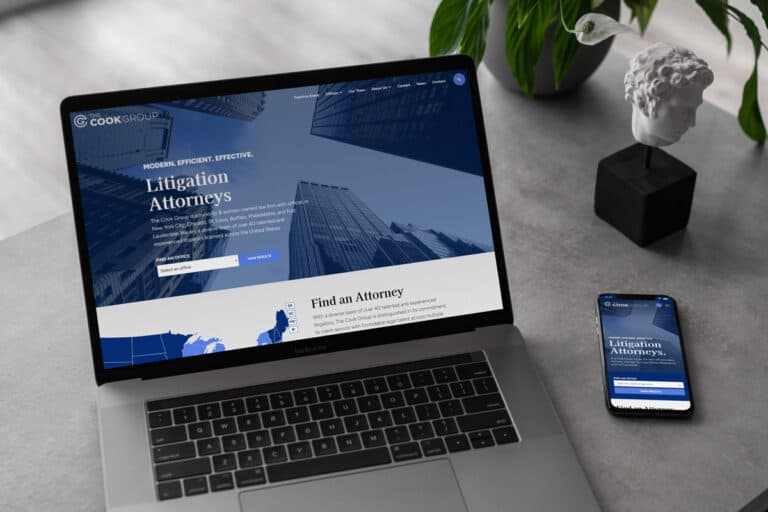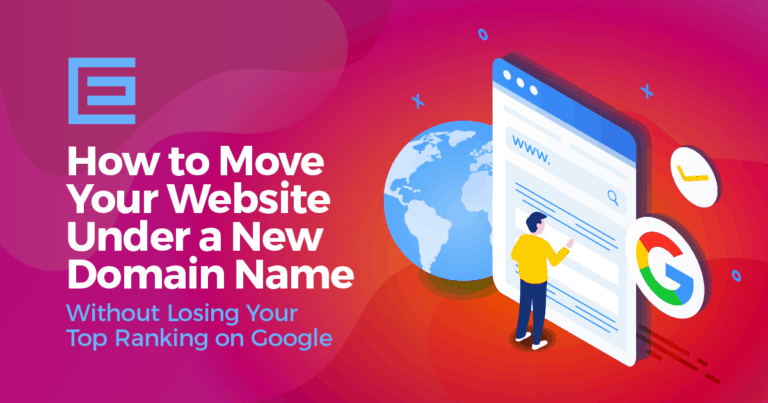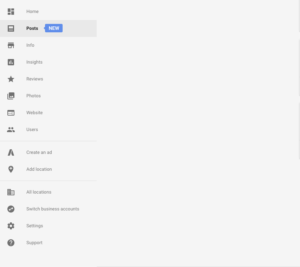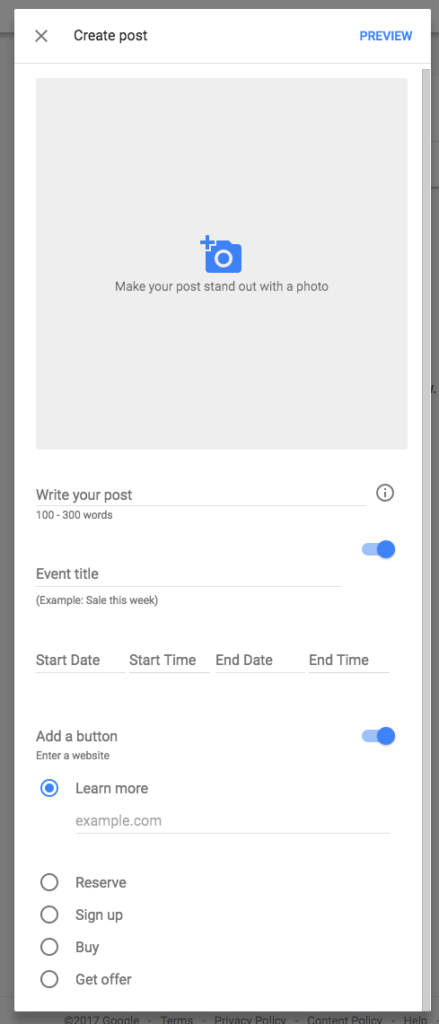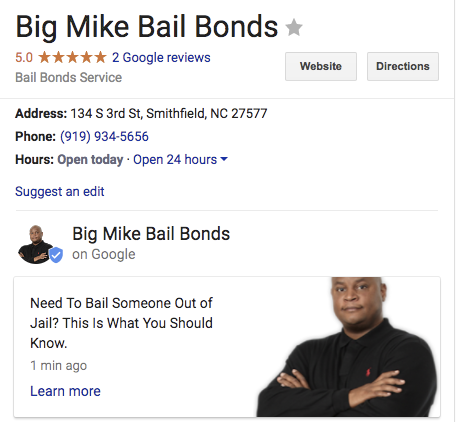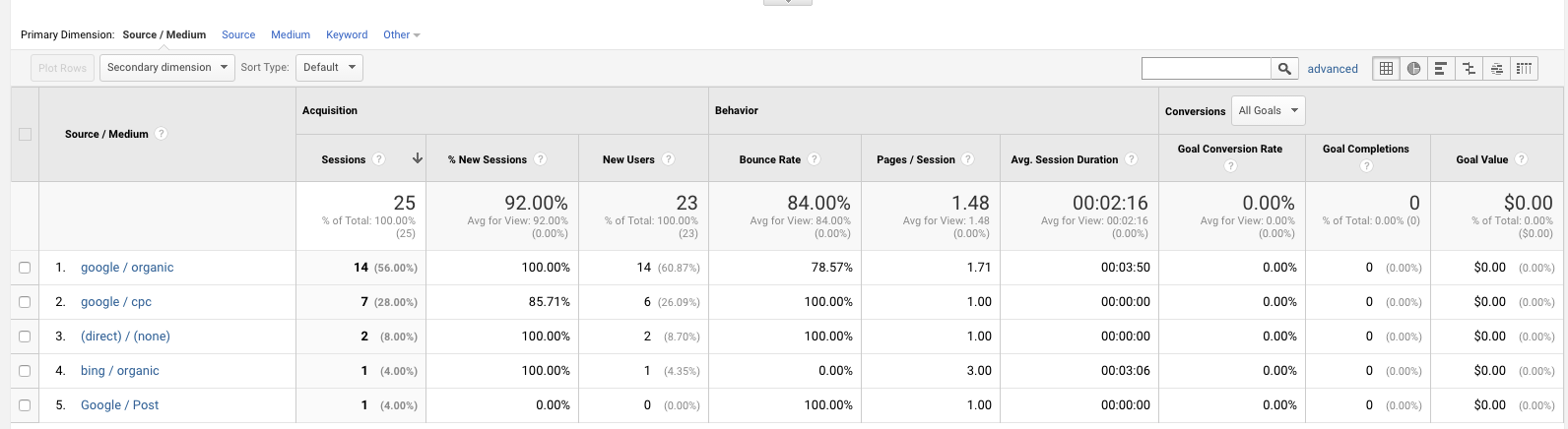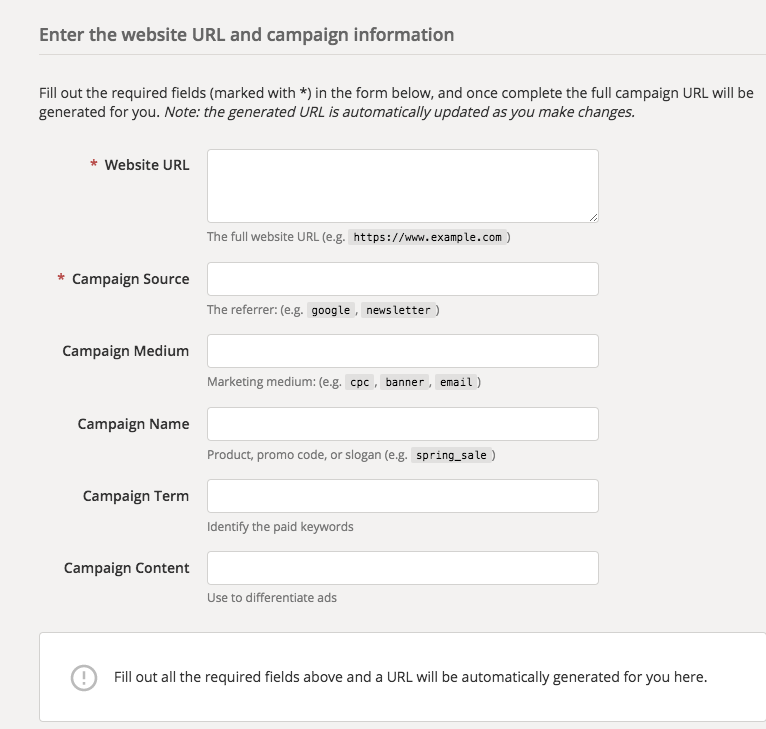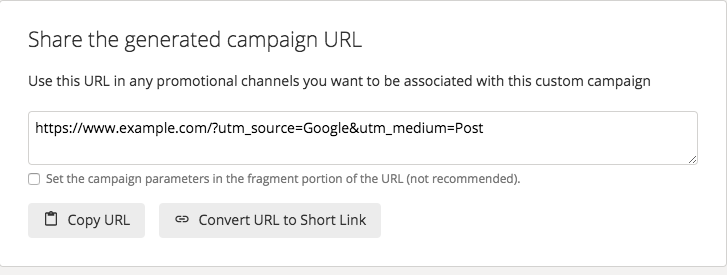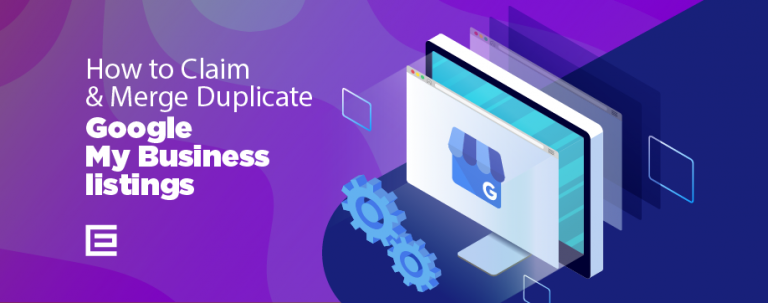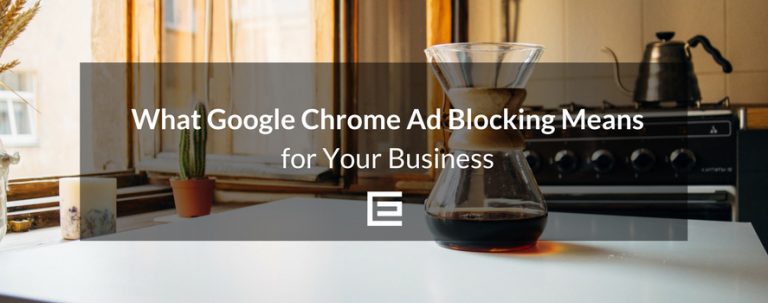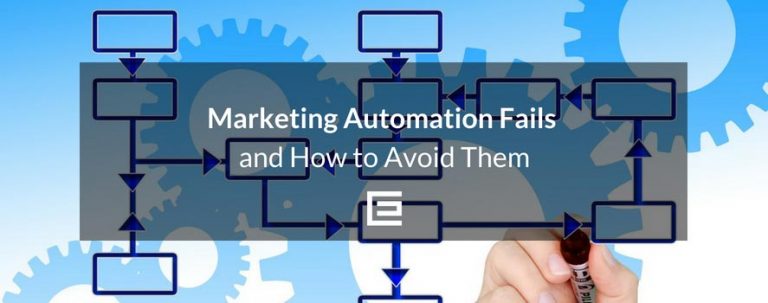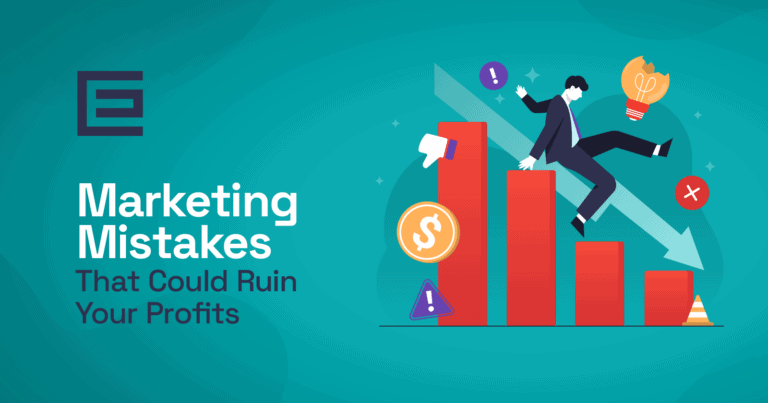What is a Google Post?
A “Google Post” is a feature offered by Google My Business, a tool used by businesses to manage their online presence across Google, including Search and Maps. Through Google Posts, businesses can publish content directly on their Google My Business listing. This content can appear in Google Search and Maps, allowing businesses to communicate directly with potential customers.
Key aspects of Google Posts include:
- Content Types: Businesses can share various types of content, such as updates, offers, events, and products. This can include text, images, and even call-to-action buttons like “Learn more,” “Reserve,” “Sign up,” “Buy,” or “Get offer.”
- Visibility: These posts are displayed in the business’s Knowledge Panel on Google Search and Maps. This makes them highly visible to users searching for the business or related services.
- Engagement: Google Posts allows businesses to engage with their audience by providing timely information, promotions, and updates about their services or products.
- Time-Sensitive: Posts are typically short-lived, often expiring after a week unless they are event-based, in which case they last until the event is over.
- Analytics: Businesses can track how many people saw and interacted with their posts, which helps in understanding customer engagement and improving future posts.
Google Posts is a valuable tool for businesses to enhance their online presence, interact with their audience, and promote their services directly on Google.
How To Get Started With Google Posts
To get started with Google Posts, you need to have a Google My Business (GMB) account. If you don’t have one, the first step is to create and verify your business on Google My Business.
Once your GMB account is set up and verified:
Sign in to Google My Business. Then navigate to Posts: On the left-hand menu, you’ll find the “Posts” option.
From there you will be able to see several options: upload a picture, write up to 300 words of text, add an event title, add start and end dates, and include a call to action such as “Get Offer”, “Sign Up”, “Buy”, “Reserve”, and “Learn More”
The finished post would appear in search results and in maps looking like this:
These ads allow you to:
- Share daily specials or current promotions that encourage customers to take advantage of offers.
- Promote events and tell customers about upcoming happenings at your location.
- Showcase your top products and highlight new arrivals.
- Connect with customers directly from your Google listing: by giving them a one-click path to make a reservation, sign up for a newsletter, learn more about latest offers, or even buy a specific product from your website.
Within the post section of Google My Business, you can view insights based on how many views and engagements you have received.
How To Track Google Posts in Google Analytics
You are able to gather additional information by tracking it inside Google Analytics. From inside analytics, you can view various key performance indicators such as the number of sessions, new users, bounce rate, page per session, duration, and goal conversion information.
In order to do this, you would need to set up custom campaigns using UTM codes. It takes just a moment to create but well worth it if you want the track the data.
First, you need to go to the Campaign URL Builder provided by Google Analytics.
The most important fields you would need to include are
- Website URL
- Campaign Source
- Campaign Medium
In the website URL field, insert the full website URL that you intend to track with analytics.
Next, for Campaign Source enter the referrer as “Google”
In the last field list “Post” as your campaign medium
Lastly, copy the generated campaign URL and paste it into the google post.
Digital Marketing isn’t a fad – it is one of the large trends that fundamentally change how business is done. If you don’t catch up, it could spell disaster for your business.Tags: Digital Marketing • Google