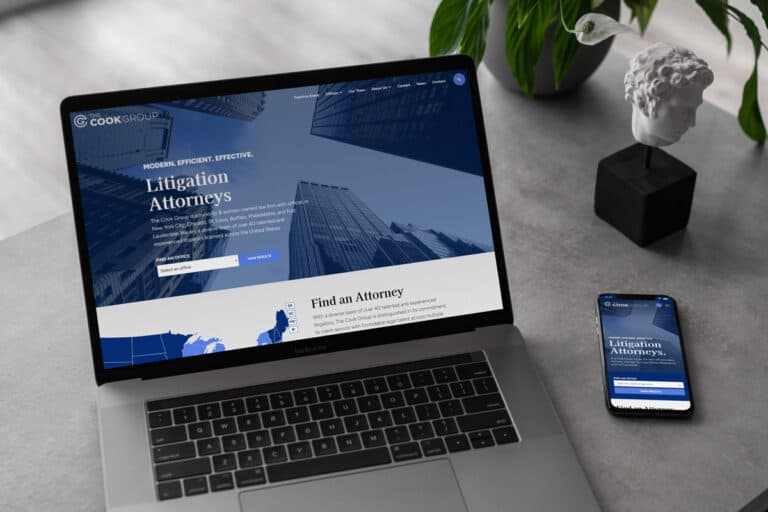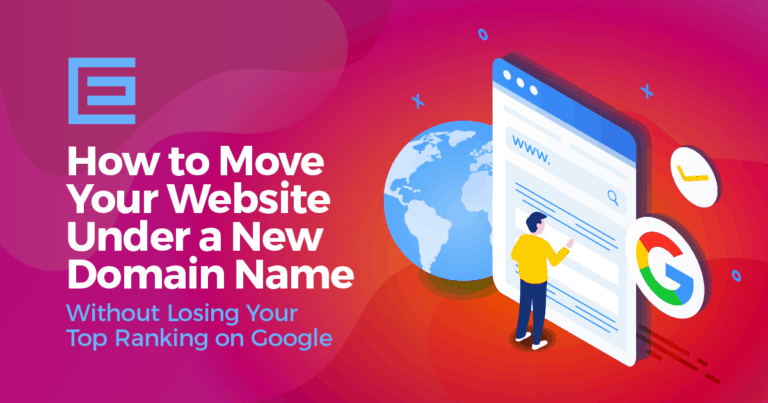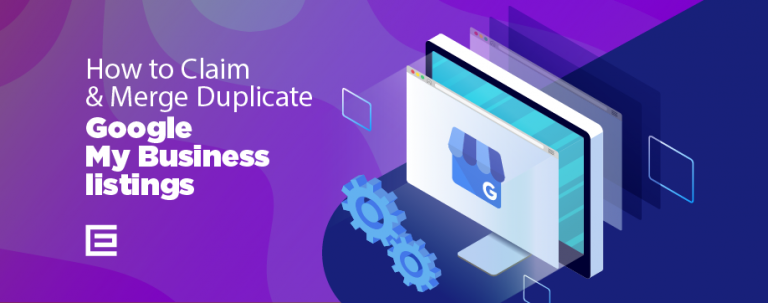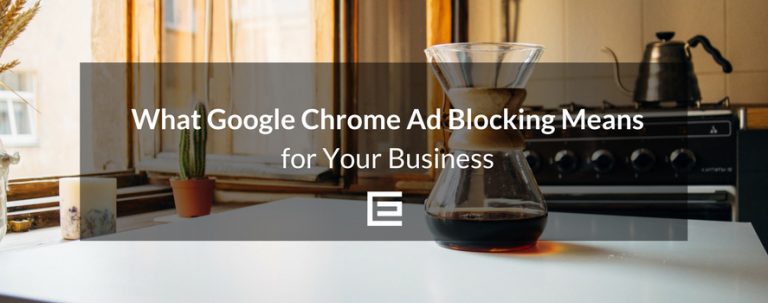What Is an XML Sitemap?
It is a file that enables search engine spiders (or web crawlers) to uncover what pages are on your site and which to crawl. By submitting a document to Google, you have a better chance of having your pages indexed, which will facilitate a higher placement on SERPs when potential customers are searching for your products or services. So how do you do it? Well, you don’t have to be an expert programmer or tech guy to figure it out. Your friends at TheeDigital have broken into eight simple steps. Here we go:- Visit xml-sitemaps.com – an extremely helpful website – and submit your URL and press start. In no time your file will be complete, and you just need to save it by clicking Download uncompressed XML Sitemap and save your the sitemap.xml file to place on your computer where you can easily find it… like your desktop.
- Go to Google Webmaster Tools and create an account. I like to have a separate email dedicated for this tool, so I would suggest creating a Gmail account and using that exclusively for Webmaster Tools.
- Log into your Webmaster Tools account and select the Add a Site button on the bottom of your screen
- Next you will need to confirm ownership of your website. This is done by selecting “Upload an HTML File” from the drop-down box. Before you click verify be sure to Download this HTML Verification File and save the file to a place where you can easily find it. Please note there are some other ways as well to verify your ownership that we don’t discuss in this article.
- Using a Free FTP program such as FileZilla upload the xml file from your desktop to the root web folder as shown below (This could be called public_html but it may be called www or httpdocs). Be sure to upload the sitemap.xml file – the one you created earlier – to the same folder.
- Once your XML file is successfully uploaded, go back into Webmaster Tool and select the “Verify” button.
- The following screen should be your website dashboard. Go to the lower right section of your screen and choose Submit a Sitemap and choose your file, which should be sitemap.xml unless you renamed it.
- Your almost there! Just log back into your Webmaster Tools account in 7-10 days to make sure Google has indexed your pages. This should be enough time for Google to visit, but it may take longer. You will know that your pages have been picked up when you visit your site’s dashboard. Just visit the sitemap area to see how many pages were indexed.
If you need help getting started, or would like us to develop a plan specifically for your needs, just call TheeDigital at 919-341-8901 for a free consultation.