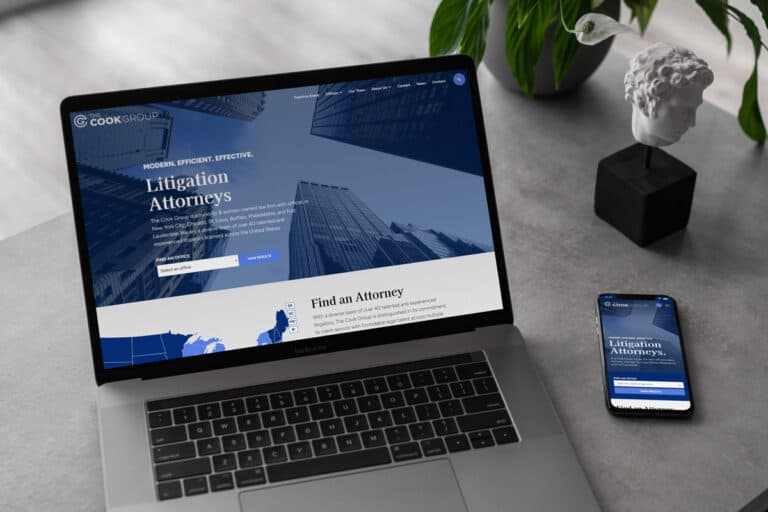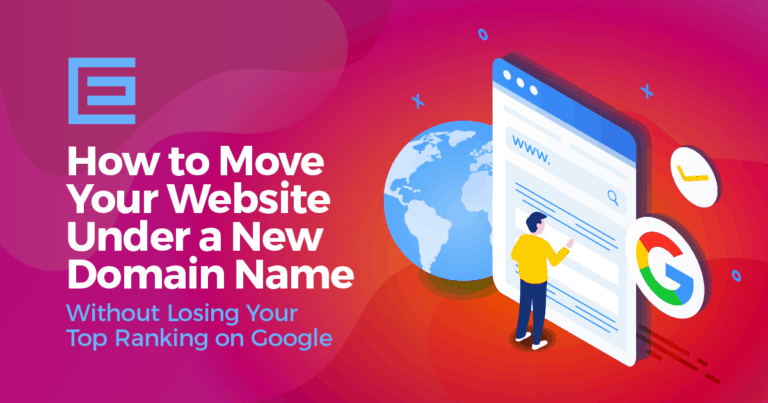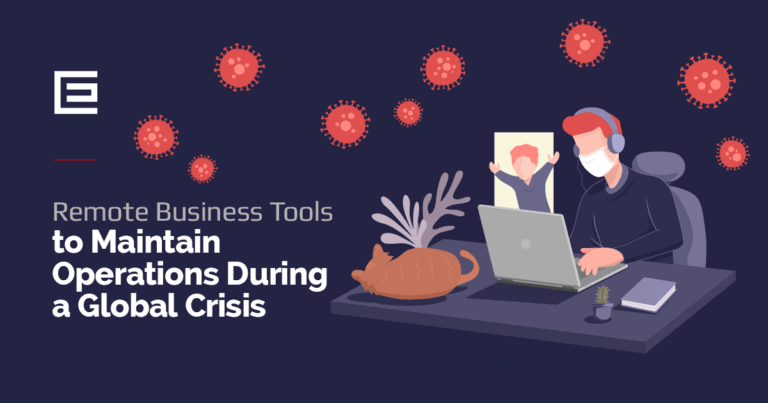WooCommerce shipping classes are a great way to make your store more efficient. By grouping similar products together, you can optimize the process of getting them out the door quickly and conveniently – from bulkier items like furniture to smaller one-off goods with an extra fee attached.
With WooCommerce’s Flat Rate Shipping option, owners also have the flexibility to create individual rates for different types of products based on size or weight so that each shipment is accurately priced according to its value. While it might not be necessary in all cases, using this categorization system could very well help streamline delivery operations while maximizing profits!
For example, with Flat Rate Shipping, it’s possible to create different flat-rate costs for different product types, like bulky items and small items.
In this article, our WooCommerce development team is sharing the information you will need to create your own WooCommerce shipping classes.
How To Add Shipping Classes
1. Go to WooCommerce > Settings > Shipping > Shipping Classes.
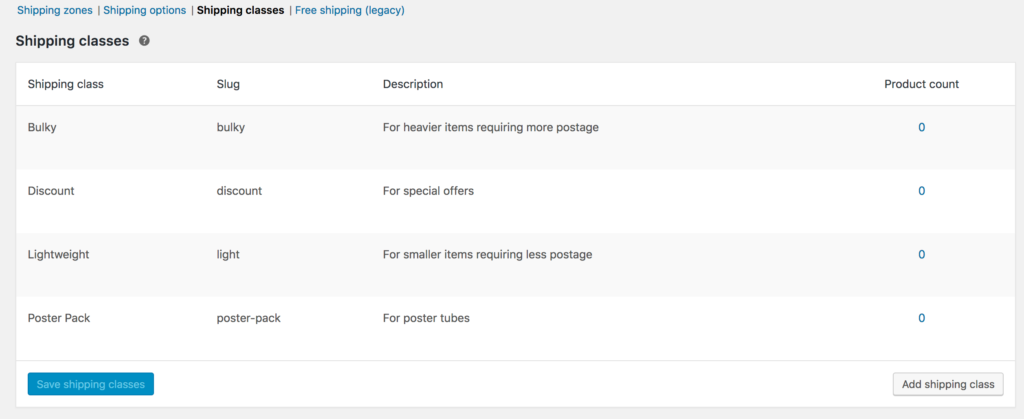
2. Click Add Shipping Class beneath the table.
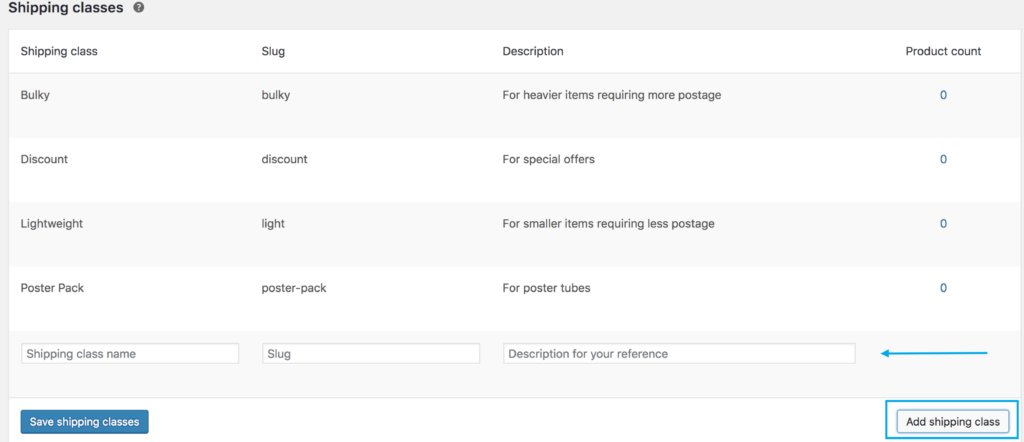
3. Enter a Shipping Class Name and description. Leave the slug blank and it will auto-generate for you.
4. Save Shipping Classes.
Edit & Delete Shipping Classes
1. Hover over Shipping Class Name. Options appear.
2. Select Edit to revise the name, slug, or description. Or Remove to delete the shipping class.

3. Save Shipping Class
Assign Shipping Classes to Products
To apply your rates to a specific class of products (e.g., bulky or heavy items), you will need to assign them.
1. Go to WooCommerce > Products
2. Select the product and Edit.

3. Go to Shipping, and select the Shipping Class from the dropdown.
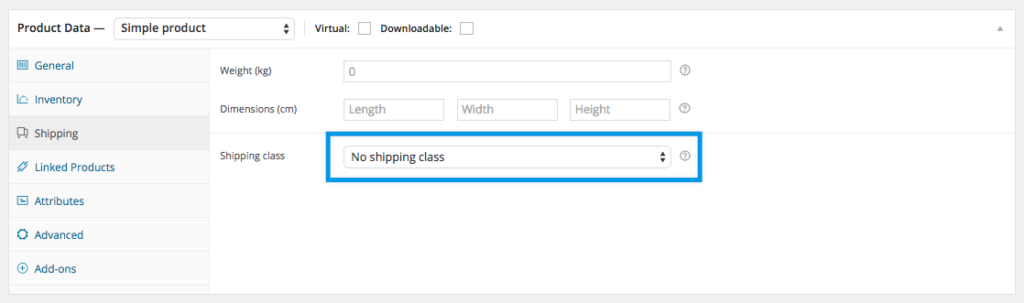
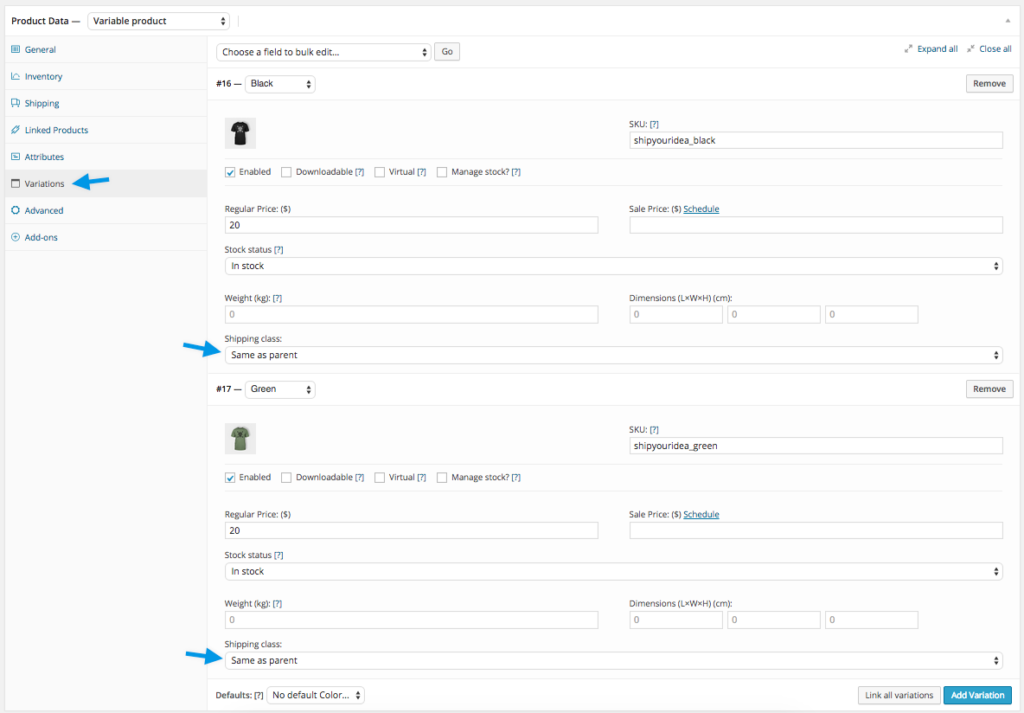
4. Update the product to save changes.
Bulk-Edit Shipping Classes
Go to WooCommerce > Products
Select the products you want to edit by ticking the boxes on the left-hand side.
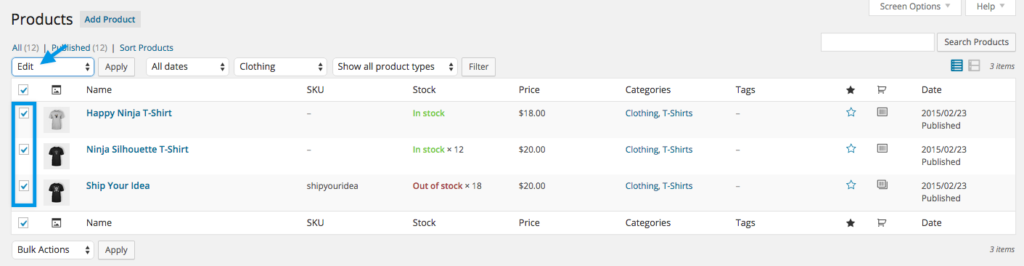
Select Edit from the Bulk Actions dropdown, then Apply. A new screen appears.
Select a shipping class from the dropdown.
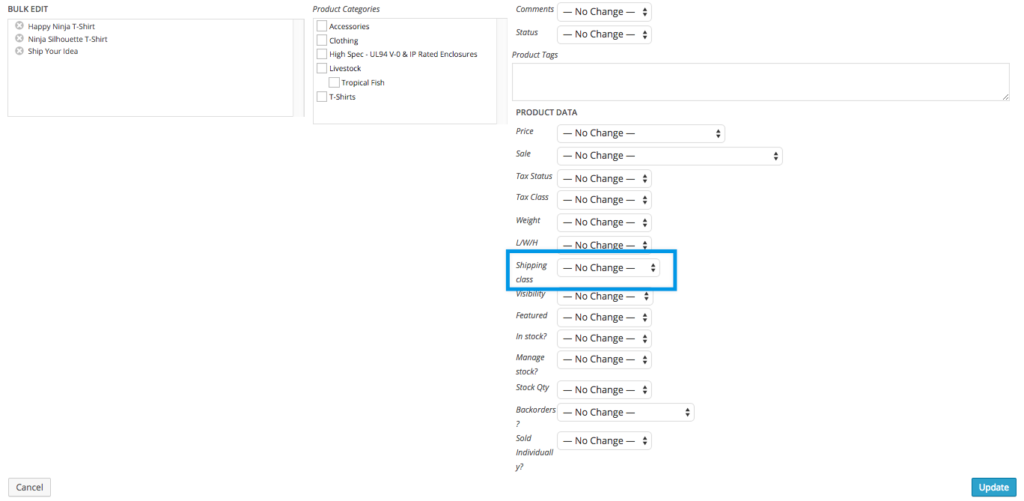
5. Update to save changes.
Key Benefits of Shipping Classes in WooCommerce
WooCommerce Shipping Classes are an important tool for managing shipping costs and streamlining operations. They can be used in a variety of different contexts to optimize your business’s shipping needs. Here are some of the key applications of WooCommerce Shipping Classes:
Differentiate Shipping Costs Based On Product Types
With WooCommerce shipping classes, you can assign different shipping costs to different product types. This allows you to charge higher rates for heavier or bulkier items while offering lower rates on lighter items. You can also set up separate classes based on categories like sale items or holiday gifts, making it easier to manage your business’s shipping operations.
Offer Flat Rate Shipping
Flat rate shipping is popular among businesses that don’t want to deal with the hassle of calculating individual shipping costs for each item. With WooCommerce shipping classes, you can set up flat rates for different classes of products. This makes it easier to set up your business’s shipping structure so that customers know what to expect and what they’re paying for.
Offer Free Shipping On Select Items
WooCommerce shipping classes can also be used to offer free shipping on select items. This is a great way to reward loyal customers or incentivize new ones, as free shipping is often seen as an attractive promotional offer. You can set up different classes of products that are eligible for free shipping, and customers will be able to reap the benefits.
Offer Local Pickup or Delivery Options:
Depending on your business’s location, you may have a local pickup or delivery option available for certain items. You can use WooCommerce Shipping Classes to set up different classes of products that are eligible for local pickup or delivery, making it easier to manage your business’s shipping operations.
Need Assistance with Your WooCommerce Website?
Whether you need help with setting up WooCommerce shipping classes, or would like your ecommerce website to function better, our team of web designers are here to help. Contact TheeDigital by calling 919-341-8901 or schedule a consultation today!
Tags: Support • WooCommerce